Moodle: why must you be so difficult? Why is the most usable and affordable LMS so fraught with difficulties and nuances that the lay-teacher is unable to utilize you to the fullest?
I find it strange that a whole position could be created due to the complexity of something that’s supposed to make teachers more efficient. Oh well…guess I should say “thanks” for that one.
Here’s a new one: how to create assignments that are only accessible by a specific set of students. I researched this because a teacher wanted to give two different quizzes to two groups of students (group A and group B).
To get started, make sure you have admin access to your Moodle site (or that you have the ear of the person that does and they aren’t afraid of turning on something that’s still only “experimental”.
1. Login as admin, go to the Admin Block and expand the “Miscellaneous” area. Click on “Experimental” and then enable “Groupings”. This will give all of your teachers an additional tab on the Group interface and a few new advanced options in activities as they are created.
M-docs describes how to add groups to groupings below (but just to clarify, you’ll need to have created groups already on your site).
Adding groups to a grouping
Groupings
To add groups to a grouping:
Follow the groups link in the course administration block.
Click the groupings tab on the groups page.
If necessary, create a new grouping by clicking the “Create grouping” button on the groupings page.
Click the “Show groups in grouping” people icon in the edit column opposite the grouping which groups are to be added to.
On the add/remove groups page, select the group(s) you want to add to the grouping from the “Potential members” list.
Click the arrow button that points towards the “Existing members” list.
Click the “Back to groupings” button. The group(s) you added to the grouping will now be listed in the table on the groupings page.
Existing groupings can be edited and/or deleted using the appropriate icons in the edit column of the table on the groupings page.
Then, to effectively give different students different assignments, set up the different assignments (this may be creating two online text assignments, or two different quizzes). Next, on the setup/update pages click “Show Advanced” and you’ll be able to do two things 1. choose which grouping should view/have access to the assignment/quiz and 2. choose if it’s only available to this “grouping”. 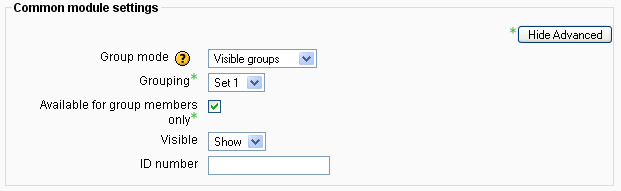
Check to make sure this works correctly by logging in as a test student (that is part of a specific group/grouping). But if alls formatted correctly your two or more student groups should have experiences respective to their group.
Note: All assignments you create will be shown in your grade book regardless of their designation to groups.